If you would still like to install it, go to Settings in Google Photos and note folders that are being synchronized with the Google Photos site. Then, uninstall Photos and install B&S. Google Drive would be uninstalled automatically. You'll be asked to restart the machine.
After the restart, open B&S from the tray and select Preferences from the menu which would display the following screen:
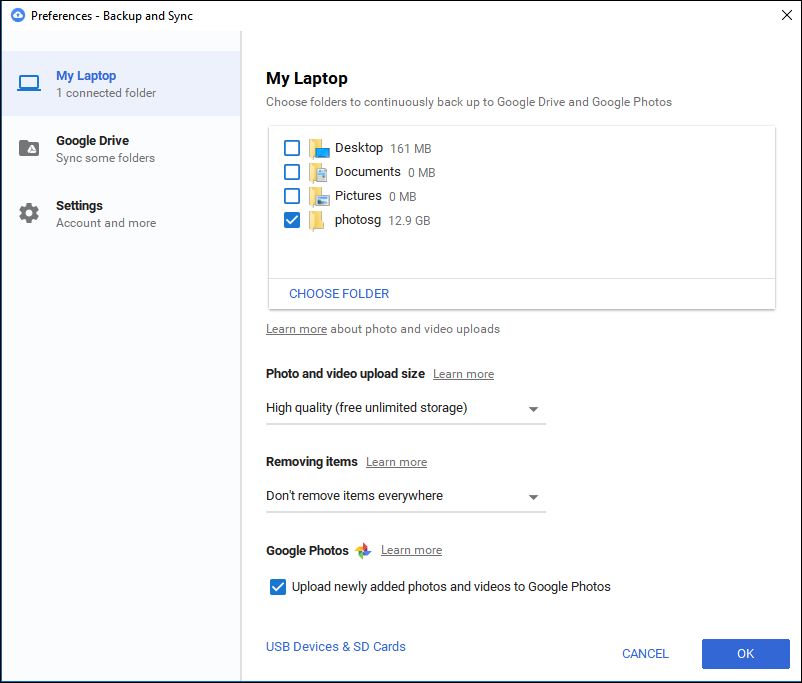 |
| Google Backup and Sync: Preferences screen |
Set the options for Size and Removing Items as shown above. The setting shown will preserve your photo on the Google Photos website even if you delete it from your hard drive (this was how the old Google Photos app worked). Conversely, this setting does not sync your Drive if you delete a file locally (this behaviour is different from the earlier Drive app; if this option is important for you, please see the comments in this blog post; in short, there is no other way till Google B&S is updated).
Then, select Choose Folder and add the folders that must be synced with Google Photos (which you have noted down). This won't duplicate photos if the folder has already been uploaded by Google Photos. However, B&S would again go through the folder contents and compare it with what's present in the Google Photos site to ensure all is well.
Certain file types may not have been uploaded by Google Photos e.g. TIF, THM. However, B&S uploads files of these types too. Thumbnail related files like thumbs.db and zbthumbnail.info would also be uploaded by B&S. As of now, there is no setting for what files must be synced.
Select the checkbox labeled "Upload newly added photos" if you would like to keep the folders synchronized with the Google Photos site in future.
No comments:
Post a Comment